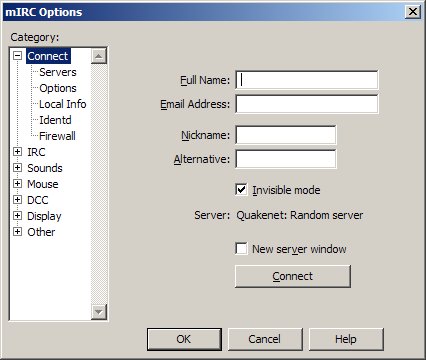
| #CQDX IRC Software Configuration |
This page provides detailed information on configuring your mIRC or DX-Telnet program to access the #CQDX channel at it's irc.radiochat.org address.
Click here for instructions on configuring mIRC
Click here for instructions on configuring DX-Telnet
mIRC has many configuration parameters, but there are only a few you need to set to get started using #CQDX. After downloading and installing the mIRC program, you will need to create a new IRC server entry for irc.radiochat.org. The screens below were captured using mIRC version 6.35. If you have an earlier version, the screens may look a little different.
Start the mIRC program. The first time you run mIRC, the Options screen below will automatically appear. You can also access this screen from the Tools menu by selecting Options (or press ALT-O). Make sure the Connect entry on top is selected.
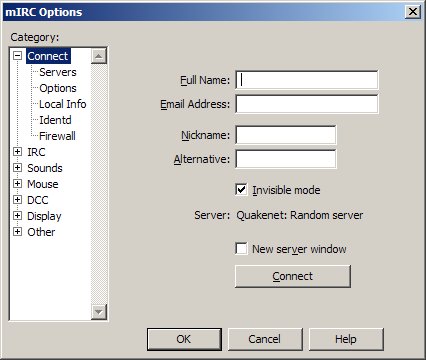
Fill out the items on this screen as shown below using YOUR name, and YOUR callsign in the nickname field. You do not have to enter a valid email address, but this field must contain some text.
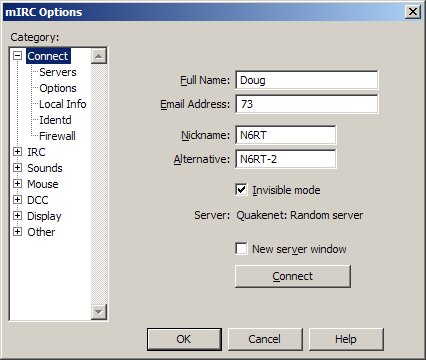
Click on Serversentry on the left and the default list of servers built-in to mIRC will appear as shown below.
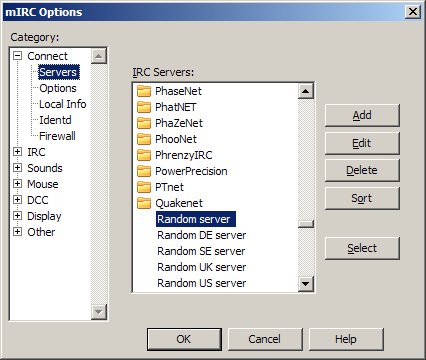
Since our irc.radiochat.org site entry is not in mIRC by default, we will have to add it. Click on the Add button and the Add Server window will appear as shown below.
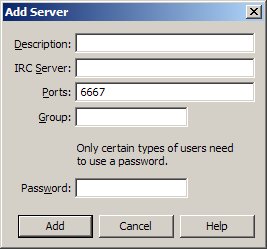
Fill in the fields as shown below. The Description field should be "#CQDX Radio Chat", the IRC Server field should be "irc.radiochat.org", the Ports field should be "6667", and the Group field should be "cqdx". Leave the Password field blank. Click on the Add button when you are done.
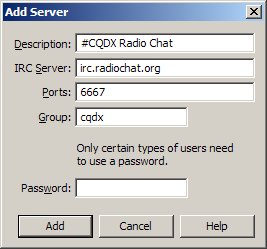
You will now be returned to the mIRC Options screen and "#CQDX Radio Chat" will be the selected server as shown below.
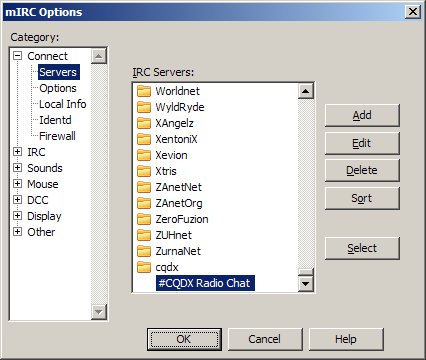
Click on the Select button to select this newly created entry as your default server. You will now be returned to the mIRC Connection options screen as shown below. Notice that #CQDX Radio Chat is now selected as the default server.
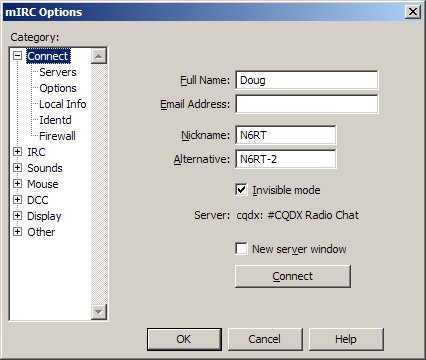
Click on the OK button to accept the changes. mIRC is now properly configured for use on #CQDX.
To connect to #CQDX, simply connect to the irc.radiochat.org server entry you just created and /join the #CQDX channel..
Configuring your DX-Telnet
program simply involves changing the
"Network Address or Host Name" entry for the "CQDX-Irc" site.
Start the DX-Telnet program. Bring up the "Connect to site" screen by selecting the Site List item from the Session menu. Click on the "CQDX-Irc" entry and your screen should look like the one below.

Now click on the Edit button to bring up the "Edit Site" screen. On the Edit Site screen, go to the "Network Address or Host Name" entry, and change the host name to irc.radiochat.org. In the Service Port entry, make sure Custom is selected and that the value in the edit box next to it is 6667. Your screen should look like the one below. Click on OK to save the changes and you can now connect.

Click here to return to the #CQDX main page
Comments or Questions? email N6RT